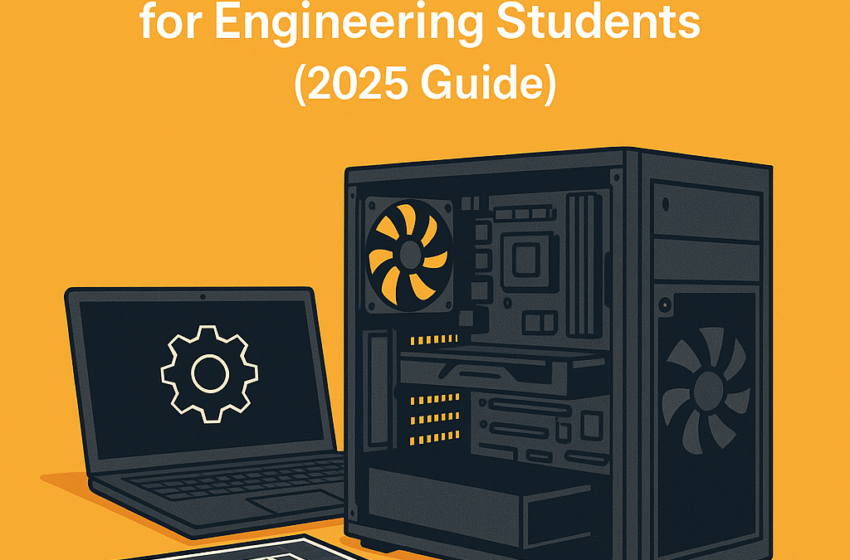
Whether you’re an engineering student stepping into your first semester or already knee-deep in AutoCAD, MATLAB, or SolidWorks projects, a reliable and powerful computer isn’t just a luxury—it’s your academic survival tool. But let’s face it: most pre-built PCs that promise engineering-grade performance often come with a wallet-crushing price tag. That’s why I’ve put together this 2025 guide to help you build a budget custom PC for engineering students—without compromising on power or performance.
In this article, I’ll walk you through everything you need to know: from choosing components that match your course needs to where you can save or splurge a little—all while making sure your build doesn’t trigger a financial emergency.
Let’s dive in.
Why Build a Custom PC as an Engineering Student?
Before we get into the how, let’s talk about the why. As someone who’s spent years helping students optimise their tech setups, I can confidently say that building a custom PC:
- Saves you money (no paying for unnecessary “gamer” fluff).
- Gives you full control over upgrades.
- Offers better performance-per-dollar than most pre-built PCs.
- Lets you customize for specific engineering software needs.
And honestly? There’s something empowering about assembling your own digital workstation from scratch. Trust me—it’s not as intimidating as it sounds.
Budgeting: How Much Should You Spend?
Let’s define “budget.” In 2025, a budget custom PC for engineering students should fall between $600 and $1000, depending on your discipline and software requirements.
- Lower range ($600–$750): Perfect for civil, electrical, or general engineering students using lighter tools like Excel, AutoCAD LT, and MATLAB.
- Mid range ($800–$1000): Ideal for mechanical, computer, or aerospace engineering students who run heavier apps like ANSYS, SolidWorks, or Revit.
Core Components Breakdown (Best Value for 2025)
Here’s where things get serious. Below is the exact build I’d recommend, based on both performance benchmarks and affordability in 2025.
1. Processor (CPU)
Recommended: AMD Ryzen 5 5600 or Intel Core i5-12400
These CPUs deliver excellent multi-thread performance—great for simulations and rendering.
💡 Tip from me: Don’t overspend on a Ryzen 7 or i7 if your software doesn’t demand it. Save that cash for your GPU or SSD.
2. Graphics Card (GPU)
Recommended: NVIDIA GTX 1660 Super or RTX 3050
Unless you’re into GPU-intensive tasks like 3D rendering or simulation modelling, a mid-range GPU is more than enough.
🎯 Civil engineers may even get by with integrated graphics like Intel UHD or AMD Radeon Vega—but mechanical engineers, don’t risk it.
3. Memory (RAM)
Recommended: 16GB DDR4 (3200MHz)
More RAM = better multitasking. Don’t go below 16GB. If your budget allows, 32GB is future-proof but not mandatory.
4. Storage
Recommended: 500GB NVMe SSD + optional 1TB HDD
Engineering software loads much faster on NVMe SSDs. A secondary HDD is great for projects, videos, and backups.
5. Motherboard
Recommended: B550 for AMD or B660 for Intel
Ensure it has at least 4 RAM slots, M.2 support, and future upgrade flexibility.
6. Power Supply Unit (PSU)
Recommended: 500W–600W, 80+ Bronze rated
Stable power delivery is crucial. Never go cheap here.
7. PC Case
Recommended: Mid-tower ATX with good airflow
Choose one with front mesh panels. Brands like NZXT and Cooler Master offer affordable, student-friendly options.
8. Cooling
Stock coolers usually work fine, but if your CPU tends to heat up during long simulations, consider a $30 aftermarket cooler.
Peripherals (Optional but Worth It)
- Monitor: 1080p IPS with at least 75Hz refresh rate. Dual screens are a game-changer for multitasking.
- Keyboard & Mouse: Mechanical or membrane—your choice. Just ensure comfort during long coding or design sessions.
- Headphones/Mic: For Zoom calls, online lectures, or late-night collaborative design work.
Where to Buy Components in 2025
I always tell students to compare prices across platforms. Here are some hot picks this year:
- Amazon – Reliable with fast shipping.
- Newegg – Great for discounts and combo deals.
- Micro Center – Killer in-store deals if you’re in the US.
- Facebook Marketplace / Reddit – Lightly used or open-box parts at a steep discount.
👀 Don’t forget to check for student discounts or seasonal sales like Back to School or Black Friday.
How to Build It: Step-by-Step for First Timers
If this is your first time, relax. YouTube is your friend. Some trustworthy channels in 2025 include:
- JayzTwoCents
- Linus Tech Tips
- Paul’s Hardware
Follow their detailed guides. Or better yet, get a friend who’s already built one to assist you.
Optimizing for Engineering Software
Here’s how to tailor your setup for common engineering tools:
| Software | Key Hardware Focus | Recommended Specs |
|---|---|---|
| AutoCAD | CPU, RAM | Ryzen 5 / 16GB |
| SolidWorks | GPU, CPU | RTX 3050 / i5 |
| MATLAB | CPU, RAM | Ryzen 5 / 16GB |
| ANSYS | CPU, RAM, GPU | i5 / 32GB / 3050 |
| Revit | GPU, RAM | 1660 Super / 16GB |
Maintenance and Longevity Tips
Now that you’ve built your beast, keep it in shape:
- Dust it every 2–3 months to maintain airflow.
- Update drivers regularly.
- Back up your data—use Google Drive, OneDrive or an external SSD.
- Monitor temps with tools like HWMonitor or MSI Afterburner.
Final Thoughts – Is Building a Custom PC Worth It?
Absolutely. Building a custom PC for engineering students isn’t just a cost-saving hack; it’s an investment in your academic journey. You gain faster rendering, smoother multitasking, and the flexibility to upgrade as your studies advance.
As someone who writes tech for a living and has helped dozens of students like you set up their dream PCs, I can assure you—it’s worth every penny and every minute you spend learning.
You don’t need a $2,000 monster rig to run SolidWorks or ANSYS efficiently. You need smart choices. And now, you’ve got the roadmap.
Let’s Hear from You
Have you built your PC yet? Planning to? Drop a comment or shoot me an email—I’d love to feature some of your setups in my upcoming student tech column on HowTub Magazine.
And if you found this guide helpful, share it with a fellow student. Because nobody should suffer through a laggy laptop while crunching through Finite Element Analysis.